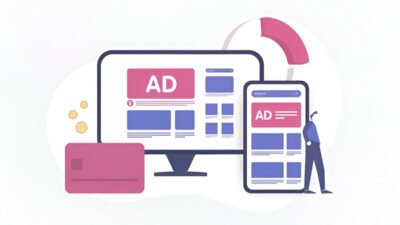Website owners and digital marketers of all levels of experience can benefit from a tool like Google Analytics. If provides the quick insight you need to understand your audience, identify performance trends and refine your digital approach. Essentially, this tool is based on the “Google Analytics snippet”— a little snippet of code that links your website with Google Analytics.
If you’re wondering what this snippet is or how to use it, read on! In this blog, we will go over all that’s there to know about Google Analytics snippets including what they are, how they work, how you can install them, resolve them when they misbehave and best practices to make the most of them.
By the end of this tutorial you’ll be acquainted with not only the snippet but how to use it to your advantage for insights toward your website’s success.
Why is Google Analytics Important?
Google Analytics is so much more than a tracking tool; it’s like a window into how customers behave. It allows you to find key stats like number of website visitors, user engagement, and conversion rates. This information will help in optimizing your marketing efforts, targeting the right audience, and ultimately enhancing the user experience of your website.
But before you can start seeing the results, you have to insert the Google Analytics code on your site. This small piece of code does all the heavy-lifting for you so that Google can gather and study data from your site.
What is a Google Analytics Snippet?
The Google Analytics snippet is a piece of JavaScript (often known as a tag) that you can insert into your website to enable Google Analytics to begin collecting data. Its purpose? For example to gather user information such as page views, enquiries, bounce rates and more and report this data back to your Google Analytics dashboard.
Anytime someone engages with your site, the snippet captures and logs that engagement. That means you’re able to analyse how users are behaving and accordingly make your website better.
Consider that snippet to be a middleman that makes your site talk to Google Analytics. This snippet is required, otherwise Google Analytics can’t collect data on your site.
How Does the Google Analytics Snippet Work?
The script does this by inserting some JavaScript into your website’s header. Every time someone comes to your site, the snippet runs, collecting information and sending it on to your Google Analytics account for analysis.
It records a variety of different metrics such as time on site, pages-per-session, and even custom events such as video plays or form submits depending on how you’ve set the tool up.
Types of Google Analytics Snippets
Google Analytics has evolved over the years, and so have its snippets. Below are the most common types of snippets you’ll come across:
1. Universal Analytics (UA) Snippet
Universal Analytics has been the go-to version for years. Its snippet uses the analytics.js library and is designed for traditional data tracking.
2. Google Analytics 4 (GA4) Snippet
The modern GA4 snippet uses the gtag.js library and is designed to streamline tracking across multiple platforms, including websites and mobile apps. GA4 introduces advanced event-based tracking.
3. Google Tag Manager Integration
Instead of directly embedding the Analytics snippet into your website, you can also manage it via Google Tag Manager (GTM), a tool that simplifies tag management across your website.
When using GTM, you don’t directly place the Analytics snippet; instead, you create a tag in GTM that inserts it for you.
How to Find Your Google Analytics Snippet
Finding your Google Analytics snippet is straightforward. Here’s how you can access it in both Universal Analytics and GA4 accounts:
For Universal Analytics (UA):
- Go to your Google Analytics Admin panel.
- Under the “Property” section, click Tracking Info > Tracking Code.
- Your tracking ID and snippet will appear on this page.
For Google Analytics 4 (GA4):
- Navigate to the Admin section in your Google Analytics account.
- Select your Data Streams under the Property section.
- Click the Data Stream of your website.
- Your measurement ID and snippet will be displayed.
Step-by-step Guide to Installing the Snippet on Your Website
Installing the snippet is essential to start collecting data. Follow this guide to set it up properly:
1. Copy Your Snippet
Log in to your Google Analytics account and copy the snippet associated with your property.
2. Insert the Snippet into Your Website’s Header
- Open your website’s HTML file or access it through your CMS (like WordPress).
- Locate the <head> section of your website’s code.
- Paste the snippet directly before the closing </head> tag.
3. Save and Publish
Save and publish the changes to your website to activate the snippet.
4. For Google Tag Manager Users
If you’re using Google Tag Manager, set up your GA tag there instead of embedding the snippet directly.
Verifying Snippet Installation
Once installed, you’ll want to ensure the snippet is working correctly.
- Use Google Tag Assistant
Install Google Tag Assistant (a browser extension) to verify if your snippet is firing correctly.
- Check Real-Time Reports
Go to the Real-Time section of your Google Analytics dashboard. Open your website in another tab and trigger an interaction. If data appears in real-time, your snippet is working!
Troubleshooting Common Issues
- No Data in Google Analytics
Ensure you copied the correct snippet and placed it in the <head> section of every webpage.
- Multiple Snippets
Duplicate snippets can cause tracking errors. Check for conflicts and remove any additional analytics code.
- Browser Cache
Clear your browser cache if updates to the snippet don’t seem to take effect.
Best Practices for Using Google Analytics Snippets
- Use Google Tag Manager
Tag Manager simplifies snippet management, especially if your website requires multiple tracking codes.
- Test Regularly
Make it a habit to test your snippet using real-time data or debugging tools.
- Stay Up-to-date
Google frequently updates its tools. Consider switching to GA4 for access to the latest features.
- Set Custom Goals
Define goals in your Analytics dashboard to track essential conversions like email sign-ups or online purchases.
Leverage Analytics for Success
Now that you understand what a Google Analytics snippet is and how to set it up, it’s time to make the most of your data. With the insights from Analytics, you can refine your digital strategy, deliver a better user experience, and ultimately achieve your business goals.
For more resources on how to optimize your website and master Google Analytics, bookmark our blog or reach out for expert guidance.